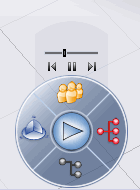Using the Compass with Simulations | ||
| ||
Using the Compass when Searching Simulations
After you have searched for simulations, the four quadrants of the compass provide information about all the simulations displayed in the Search Results window. In addition, if you select a simulation from the Search Results window, V6 displays detailed quadrant-related information for the selected simulation.
- North Quadrant:

The North quadrant allows you to determine if any of the simulations have been locked by you or another user.
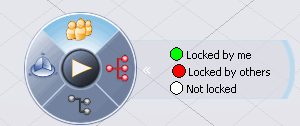
- East Quadrant:

The East quadrant allows you to determine if an object, such as a product or a logical system, has been used by a simulation from the simulation's Model data category. The information provided by the East quadrant is useful when you have searched for objects other than simulations, such as products.
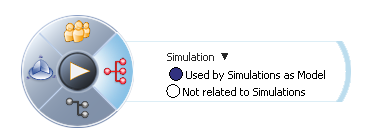
If you select the East quadrant and an object, a window is displayed that indicates if the object is used in a simulation's Model data category. If you click the expand button, a second window appears that lists the simulations that are using the object in their Model data category.
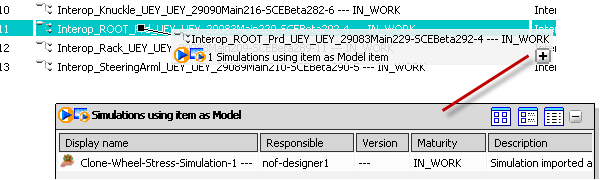
- South Quadrant:

The South quadrant allows you to determine the execution status of the simulation. To update the color shading status for all of the simulations, select any of the simulations from the Search Results window.
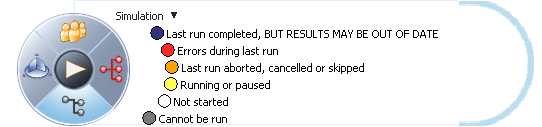
- VPM Simulations: V6 applies color shading only to VPM simulations that were executed in background mode. Simulations that have never been run or were run interactively are not highlighted. In addition, if you select a simulation that was executed in background mode, detailed information is displayed showing the status of the simulation and the host on which it was executed.
Note: When a simulation is running, it does not lock the inputs to the simulation, such as products, materials, and loads. As a result, when a simulation has completed, its inputs might have changed, and the results may be out of date when compared with the simulation definition.
SIMULIA Scenario Definition Simulations: V6 applies color shading to SIMULIA Scenario Definition simulation processes and simulation activities. Simulation jobs cannot be run from the Simulation Navigator and are always shaded gray.
If you select the South quadrant and a simulation process or simulation activity, a window is displayed that indicates the status of the last job that was run. If you click the expand button, a second window appears that lists the related jobs. If you double-click a job, a third window appears containing the job log.
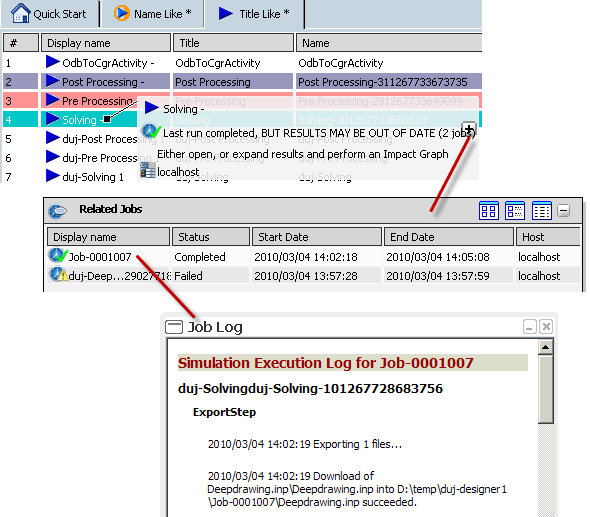
- VPM Simulations: V6 applies color shading only to VPM simulations that were executed in background mode. Simulations that have never been run or were run interactively are not highlighted. In addition, if you select a simulation that was executed in background mode, detailed information is displayed showing the status of the simulation and the host on which it was executed.
- West Quadrant:

- The West quadrant allows you to determine when the simulation was last modified.
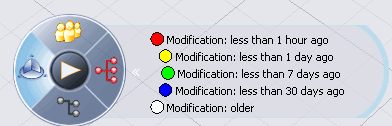
- Play:

- The Play button has no effect in the Search Results window.
![]()
Using the Compass when Exploring Simulations
When you are exploring a selected simulation, clicking on the four quadrants of the compass displays information about the simulation and objects within the simulation.
- North Quadrant:

The North quadrant allows you to determine if the simulation has been locked by you or another user.
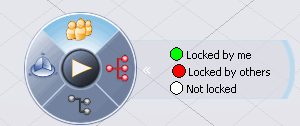
- East Quadrant:

- When you expand the simulation Model within the simulation you are exploring, the East quadrant allows you to determine if objects on the turntable, such as 3D Shapes, finite element models, or mechanisms, have been used as the input to the simulation's Scenario data category.
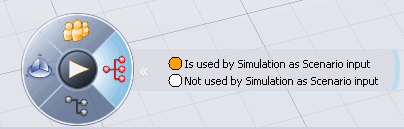
- South Quadrant:

The South quadrant allows you to determine if a newer version of the simulation exists.
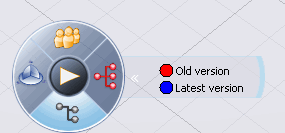
- West Quadrant:

- The West quadrant allows you to determine when the simulation was last modified.
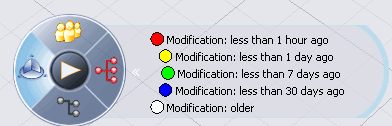
- Play:

- The Play button allows you to animate the view of the simulation.