Click Manage ports
 in the Technological Behavior toolbar.
in the Technological Behavior toolbar.
The Manage Ports dialog
box appears.
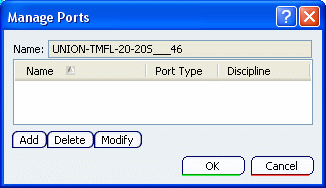
Click Add.
The Port Definition dialog
box appears.
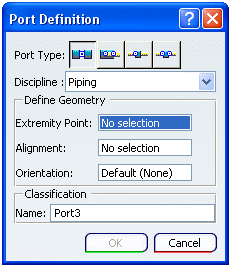
Choose your port type between Part Port  , Two-Point Part Port
, Two-Point Part Port  , Hole Port
, Hole Port  and Two-Point Hole Port
and Two-Point Hole Port .
.
Fill in the different fields according to the port type you chose:
- Extremity Point: select a point to define the port location.
- Alignment (for part and hole ports): select a line or a plane.
Note:
The port alignment
is normal to your selection if it is a plane. If it is
a line then it follows the line alignment. The alignment
of the port determines, for instance, the direction in which
a pipe is routed.
- Offset Point (for two-point part and hole ports): select a point.
- Orientation: select a line or a plane.
- Name: enter the name of the port.
Click
Part Port and make selections to define port geometry,
as explained below.
Note:
A part port allows you to place a part on it,
and routing can start or end at this type of port.
Click OK to create a part port.
Select a port and click Modify if you want to modify the port properties.
Select a port and click Delete if you want to delete this port.
Click OK to exit the command and create the ports.