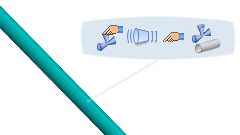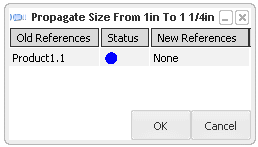Click Modify
 in the Compass Toolbar.
in the Compass Toolbar.
Select the pipe.
The balloon opens.
Click Edit
 > Propagate Size
> Propagate Size  > Manual Selection
> Manual Selection  >
Component
>
Component  in the balloon.
in the balloon.
In this case, the nominal size of only the selected component will be modified.
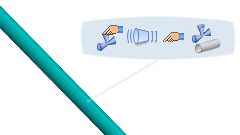
Note:
You can select,
- All Network
 option to modify the nominal size of all the piping components linked to the selected component until a different nominal size is detected.
option to modify the nominal size of all the piping components linked to the selected component until a different nominal size is detected.
- Until Next Junction
 option to modify the nominal size of the piping part until the next tee or piping part with different nominal size is found.
option to modify the nominal size of the piping part until the next tee or piping part with different nominal size is found.
Select the pipe in the 3D graphics area.
The Propagate Size dialog box opens listing the nominal sizes.
Note:
This list is generated from the Pipe Specification table in the PRM in case of specification driven fluid system design, or in the standard of the selected part in case of non-specification driven fluid system design.
Select the
nominal size of your choice and click OK.
The Propagate Size dialog box opens.
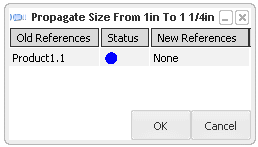
Note:
Status is associated to a color:
- blue: no new reference is selected for resize
- green: one reference has been found and you can choose to resize the pipe with it.
- yellow: more than one reference have been found and you can choose any one from the list in the Propagate Size Browser.
- red: no reference has been found.
Click one of the New References value and choose Select...
The Propagate Size Browser opens listing all the
available combinations.
Select the combination of your choice and click OK.
The selection appears in the
New References box of the Propagate Size dialog box.
Click OK.
The pipe is resized.
Note:
When modifying the nominal size of a part, new instance is created with new reference for each piping parts (part port or hole port).