Click Flexible Route  in the Compass Toolbar.
in the Compass Toolbar.
The 3D Part / Product DS dialog box appears.
Enter necessary details and click Finish.
Click Route Along a Surface  > Robot Base
> Robot Base  in the balloon.
in the balloon.
Notes:
- When the robot base option is chosen, by default the local XoY plane is selected for routing a pipe.
- You can select Surface
 option to route along the selected surface.
option to route along the selected surface.
Select a robot plane.
Select two points in graphic area to create a flexible route.
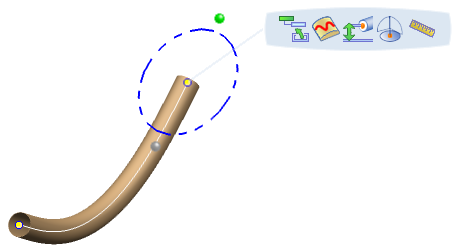
Optional:
Click Surface Distance  in the balloon.
in the balloon.
The Distance From Surface dialog box appears.
Optional: Select the distance in the Distance From Surface box.
Note:
You can apply offset from the bottom point or from the center point using the Bottom Offset Point  or Center Offset Point
or Center Offset Point  options.
options.
Click Exit and Activate Parent  in the balloon to exit the command.
in the balloon to exit the command.