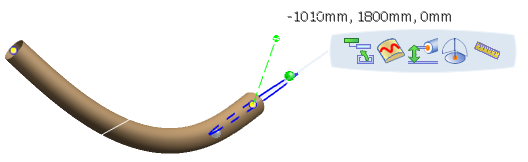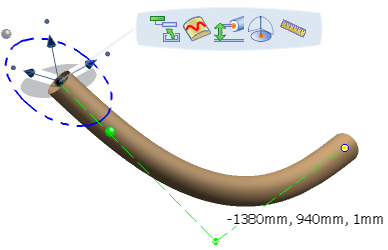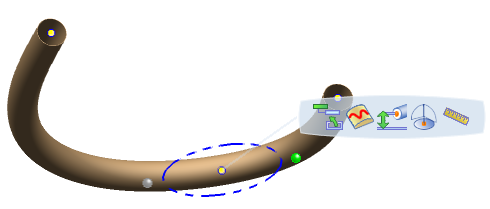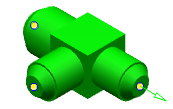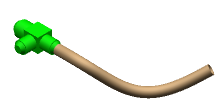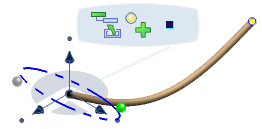Modifying the Flexible Route | ||||
|
| |||
Add Point on Surface
You can modify the flexible point by adding point on surface using the Route Along the Surface command.
![]()
Add a Node by Using Coordinates
You can add new node to the pipe route using the Insert Point command.
The pipe is extended up to the defined point.
Note: You can select already created point using the Select Point option. You can also select midpoint or endpoint of the curve.