Update
Simulation Scenario in SIMULIA Window
You can update the scenarios through Update Scenario command.
Double-click a scenario in SIMULIA window and modify parameters. Select a scenario and click
Update
Scenario
 . . Generally, a PLM update operation is launched first. Click Yes in the Confirm PLM Update dialog box.
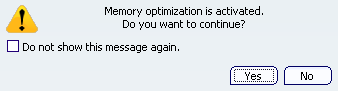
You can also right-click a scenario in the PPR Context, and
select
Update
Scenario. Scenario is updated as well as the
PPR Context. If any product failed to update, you
can see an error in the (PLM) Update diagnostic dialog box.

Update
Simulation Scenario in Live System Editor
You can update the scenarios through Edit Scenario Parameters command.
Click Edit Scenario Parameters  in Edit Scenario sub-toolbar. in Edit Scenario sub-toolbar.
Modify the parameters.
Generally, a PLM update operation is launched first.
Click Yes in the Confirm PLM Update dialog box.
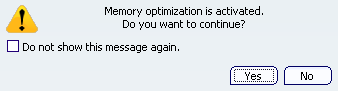
Scenario is updated as well as the
PPR Context. If any product failed to update, you
can see an error in the (PLM) Update diagnostic dialog box.
|