About PPR Contexts | ||
| ||
What is PPR Context?
A PPR Context allows you to create a manufacturing context, which contains products, processes, manufacturing systems, and physical resources.
A PPR Context is a PLM object. However, for this object:
- duplication is not possible
- configuration management is not supported
- life cycle (maturity, for example) is not managed
- filtering is not supported
- versioning is not supported.
Process
A process describes how to transform products by implementing process instances or fasteners. This description defines the manufacturing transformation of a product.
Relations between these transformations are achieved by data requirement links and precedence constraints.
Manufacturing System
The manufacturing system (or "system") is the operational realization of the process. It defines the systems and flows needed for a given capacity.
It defines the operations, their duration and their time constraints for a required cycle time.
Physical Resource
A physical resource (or "resource") can be the layout of a production site or a component (such as a manikin, tool, robot, or machine) used in the process to build a manufactured product.
The difference between a product and a resource consists in how they are used within the manufacturing process. With a resource, a product is created, manipulated or assembled. Typically, a resource has a relation to a process indicating that this process is implemented on this resource.
A resource can host executable task programs (manual or automated).
PPR Session
A PPR session allows you to display in a window two, three or four partitions that are necessary for digital manufacturing process definition and simulation.
Here is a typical tree showing four partitions: products, processes, manufacturing systems, and physical resources.
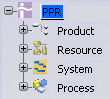
Note that these top nodes are "fake" nodes. They must be expanded to show all the objects that are included in each partition.
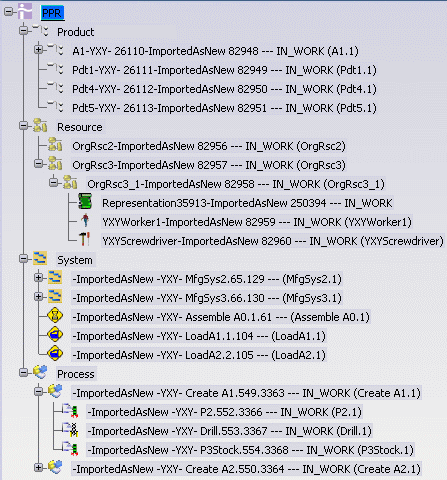
![]()
Explore in PPR and Open for PPR Contexts
The Explore in PPR command is available on a PPR Context.
It explores in PPR all the objects aggregated under the PPR Context, each under its corresponding node. For the Open command, if the objects under the various nodes are still the same as the ones aggregated under the explored PPR Context, the PPR Context is opened. In that case, no PPR context is created on the fly at opening.
![]()
Export PPR Contexts
Users often need to extract PPR data from an ENOVIA database (to keep data before cleaning a base or import the data in a new base, for example). The best way to do this is to export data as a 3D XML file which can then be imported in another base, wherever it is located.
Export Procedure
To save a PPR Context and its children, the procedure is described below.
For more information, see Exporting Data to 3D XML.
Search PPR Context, explore it and expand the first level below the PPR Context if not already done.
Select the PPR Context and, using Ctrl, also select all the root processes (first level below the PPR Context).
Activate the PLM Access > Export command. The Export dialog box is displayed.
Select the 3dxml authoring format to export all information owned by the PLM entities.
Specify the directory where the 3D XML file will be stored, and the file name.
Define which children and which representations must be taken into account. The recommendation is to select the With expanded children from database and With all representations options.
Click Preview to check the content of the file before export.
Click OK in the Export dialog box. Complete export of the PPR Context is then done.
Note: When you export a PPR Context containing processes with associated resources to a 3D XML file, only the links to the resources are exported along with the processes: the resources are not exported.
In order to export/import successfully, you must export each process and resource as separate 3D XML files. When you import to a new database, import both 3D XML files. The process-resource link will be resolved, allowing the process to find the associated resource.