Opening Objects from a Navigation Window | |||
| |||
Opening Selected Objects from a Navigation Window
Before running the Open command from a Navigation window, you can select the objects to be loaded in the Authoring window.
A progress bar is displayed and the selected object opens in a separate Authoring window. Any object you open from the root node window ("ajt_Car" in our example) will be placed under the root node. The selected objects open in their editor. Below are two examples:
Example 1. If these two elements are selected:
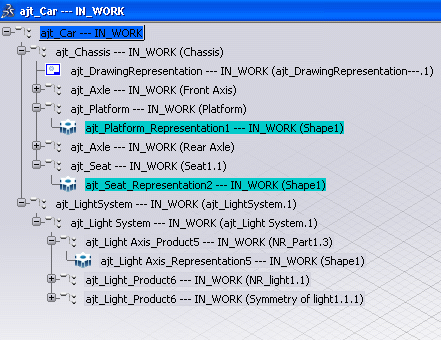
The result is as follows:
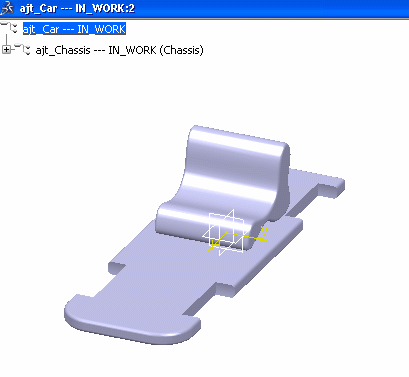
Example 2. If these two elements are selected: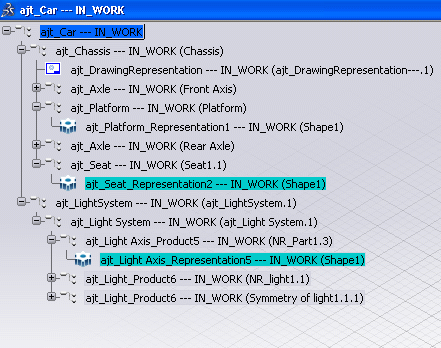
The result is as follows: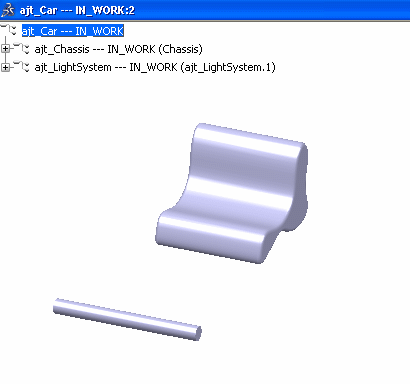
Important:
|
![]()
Opening Visible Objects from a Navigation Window
Before running the Open command from a Navigation window, only a few interactions are needed to define the exact structure to be loaded in the Authoring window.
The object opens in a separate Authoring window with the same visible structure as the one set in the Navigation window.
Example 1. The viewpoint is modified in In-place mode in the Navigation window: 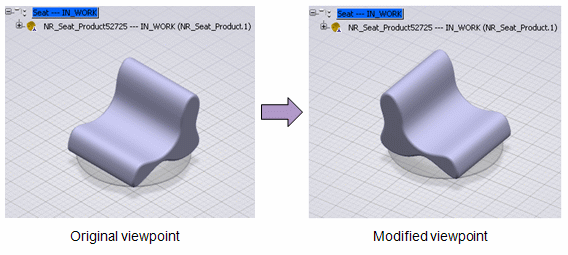
The modification is kept when objects are loaded in the Authoring window: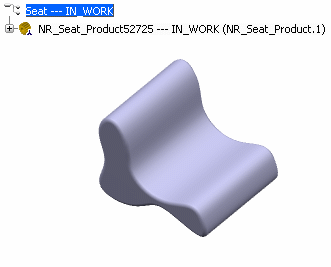
Example 2. One branch is removed in the Navigation window: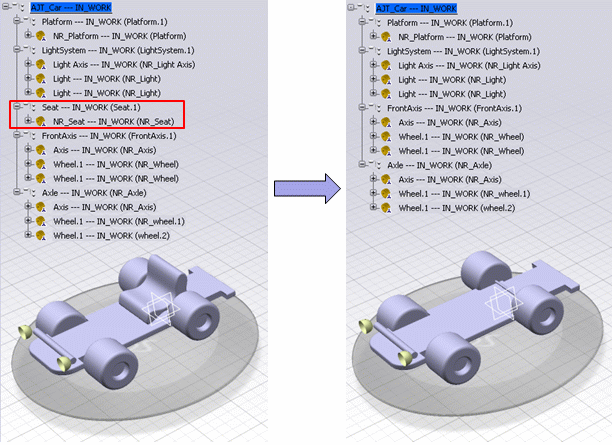
The removed branch is not loaded in the Authoring window: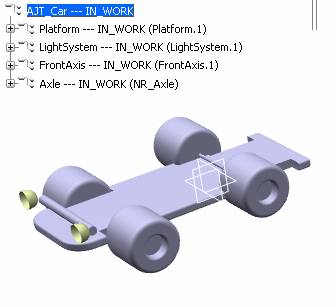
Important:
Only design representations are loaded:
Representations are not displayed in their dedicated editors. |