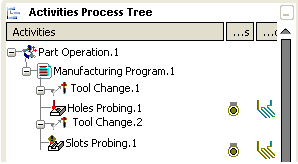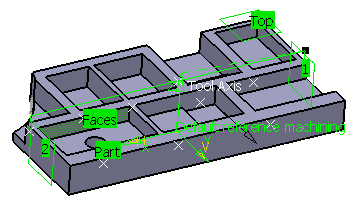Activate the Manufacturing Program and click Slots or Ribs Probing  in the Prismatic Machining Operation toolbar.
in the Prismatic Machining Operation toolbar.
A Slots Probing entity is added to
the Manufacturing Program.
The Slots Probing dialog box opens directly at the Geometry tab  .
This tab includes a sensitive icon to
help you specify the
geometry. Areas of the icon are colored red indicating that this
geometry is required.
.
This tab includes a sensitive icon to
help you specify the
geometry. Areas of the icon are colored red indicating that this
geometry is required.
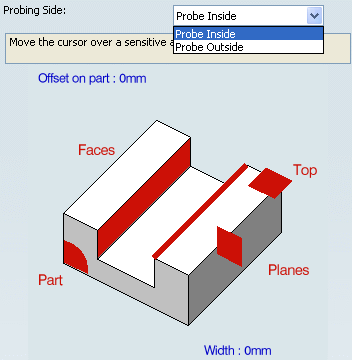
Still in the Geometry tab:
See Selecting Geometry
-
Select the Probing Side.

- Click the red area in the sensitive icon and select the part in the authoring window.
- Double-click anywhere in the authoring window to confirm your selection and redisplay the dialog box.
- Similarly, click Face in the sensitive icon and select the faces that limit the rib in the authoring window.
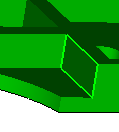
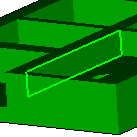
- Click Plane and select two planes to limit the probing tool path.
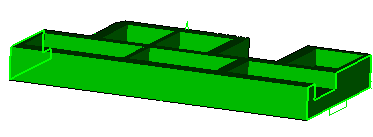
A contextual menu is available to set an offset on the planes
selected.
- Click Top and select the top plane.
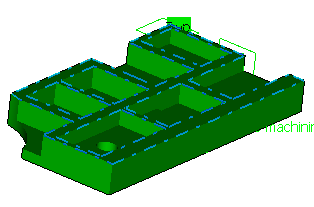
Select the Strategy
tab  and specify the strategy
and user parameters.
and specify the strategy
and user parameters.
Go to the Tool tab  to select a tool.
to select a tool.
See Specifying a Tool Element in a Machining Operation
Select the Feeds and Speeds
tab  to specify the feedrates
and spindle speeds for the operation.
to specify the feedrates
and spindle speeds for the operation.
Select the
Macros tab
 to specify the desired
transition paths.
to specify the desired
transition paths.
Click Tool Path Replay  to check the validity of the operation.
to check the validity of the operation.
See Replaying the Tool Path
- The probing tool path is computed.
- A progress indicator is displayed.
- You can cancel the tool path computation at any moment before 100%
completion.
Click OK in the Tool Path Replay dialog box,
and again in the main dialog box.