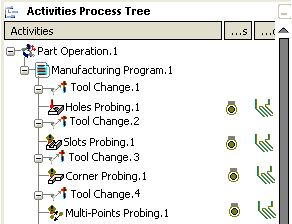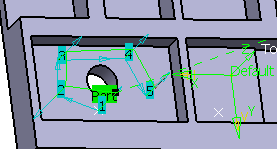Activate the Manufacturing Program and click Multi-Points Probing  in the Prismatic Machining Operations toolbar.
in the Prismatic Machining Operations toolbar.
A Multi-Points Probing entity is added to
the Manufacturing Program.
The Multi-Points Probing dialog box opens at the Geometry tab page  .
This tab includes a sensitive icon to
help you specify the
geometry.
Areas of the icon are colored red indicating that this
geometry is required.
.
This tab includes a sensitive icon to
help you specify the
geometry.
Areas of the icon are colored red indicating that this
geometry is required.
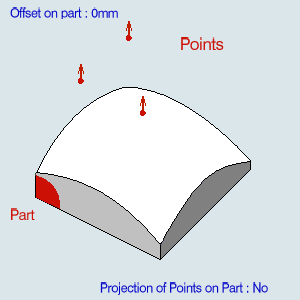
Still in the Geometry tab:
See Selecting Geometry
- Click the red area in the sensitive icon and select the part in the authoring window.
- Double-click anywhere in the authoring window to confirm your selection and redisplay the dialog box.
- Similarly, click Points in the sensitive icon and pick the required locations on a surface. The points are created on the surface using the coordinates of the pointer.
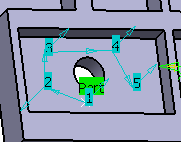
- Those points are listed under the sensitive icon. You can edit
them, remove them, or reorder them.
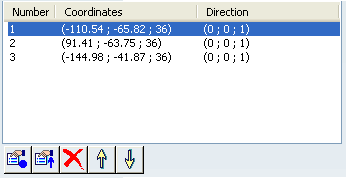
- The probing direction is the normal to face at the points when you pick and create them on the fly,
- It is the tool axis direction when you select existing points.
Select the Strategy
tab  and specify the strategy
and user parameters.
and specify the strategy
and user parameters.
Go to the Tool tab  to select a tool.
to select a tool.
See Specifying a Tool Element in a Machining Operation
Select the Feeds and Speeds
tab  and specify the feedrates
and spindle speeds for the operation.
and specify the feedrates
and spindle speeds for the operation.
Select theMacro tab
 to specify the desired transition paths.
to specify the desired transition paths.
Click Tool Path Replay  to check the validity of the operation.
to check the validity of the operation.
See Replaying the Tool Path
- The tool path is computed.
- A progress indicator is displayed.
- You can cancel the tool path computation at any moment before 100%
completion.
Click OK in the Tool Path Replay dialog box,
and again in the main dialog box.
The probing tool path is created: