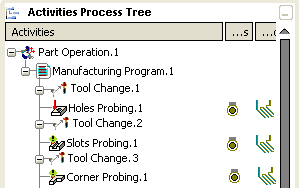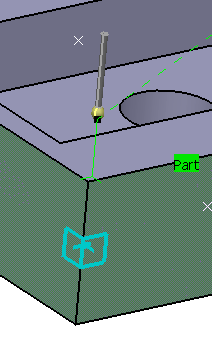Activate the Manufacturing Program and click Corner Probing  in the Prismatic Machining Operations toolbar.
in the Prismatic Machining Operations toolbar.
A Corner Probing entity is added to
the Manufacturing Program.
The Corner Probing dialog box opens directly at the Geometry tab page  . This tab includes a sensitive icon to
help you specify the
geometry.
Areas of the icon are colored red indicating that this
geometry is required.
. This tab includes a sensitive icon to
help you specify the
geometry.
Areas of the icon are colored red indicating that this
geometry is required.

Still in the Geometry tab:
See Selecting Geometry
- Click the red area in the sensitive icon and select the part in the authoring window.
- Double-click anywhere in the authoring window to confirm your selection and redisplay the dialog box.
- Similarly, click Face in the sensitive icon and select the faces that limit the corner in the authoring window.
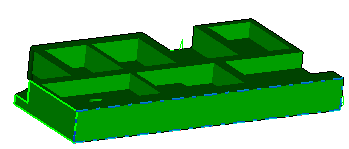
A corner symbol appears to visualize how the corner can be
processed.
If this information is not correct.
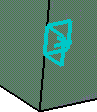
Click the wings of the corner until they show the correct way.
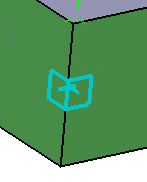
- Click Top and select the top plane.
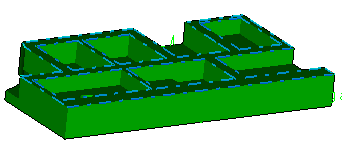
Select theStrategy tab
 and specify the strategy and user parameters:
and specify the strategy and user parameters:
Go to the Tool tab  to select a tool.
to select a tool.
See Specifying a Tool Element in a Machining Operation
Select the Feeds and Speeds
tab  to specify the feedrates
and spindle speeds for the operation.
to specify the feedrates
and spindle speeds for the operation.
Select the Macro tab
 to specify the desired transition paths.
to specify the desired transition paths.
Click Tool Path Replay  to check the validity of the operation.
to check the validity of the operation.
See Replaying the Tool Path
- The probing tool path is computed.
- A progress indicator is displayed.
- You can cancel the tool path computation at any moment before 100%
completion.
Click OK in the Tool Path Replay dialog box,
and again in the main dialog box.
The probing tool path is created: