From the Define Template Toolbar, Click
 .
The Select parameters dialog box is displayed. Note that
a list of available parameters is automatically added to the
Objects section. .
The Select parameters dialog box is displayed. Note that
a list of available parameters is automatically added to the
Objects section.
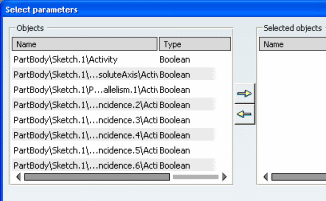
In the Objects section click the parameter
that you want to be added.
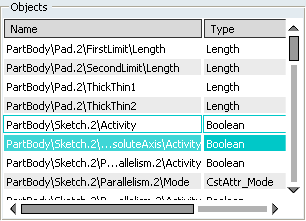
Click
 to add the selected parameter to the Selected objects
section. Click
to add the selected parameter to the Selected objects
section. Click
 to remove the parameter from the Selected objects section.
to remove the parameter from the Selected objects section.
Click OK to finish and close the
Selected parameters dialog box.
The selected parameters are now displayed under the Inputs
item of the specification tree.
|