Techniques: Getting Familiar With Templates | ||
| ||
What is the difference between the 2 templates?
Here is a table gathering the difference between the two templates.
| Power Copy | User Feature |
|---|---|
| A Power Copy is a template that works at the 3DShape representation level. From a collection of features (geometry, literals, formulas, constraints, etc.), you can create your own collection of features. The result is a Part design feature or a shape design feature that can be reused in the design of another 3DShape representation. | A Power Copy is a
template that works at the 3DShape representation
level. From a collection of features (geometry,
literals, formulas, constraints, etc.), you can
create your own collection of features. The result
is a Part design feature or a shape design feature
that can be reused in the design of another 3DShape
representation.
A User Feature is a template that
works at the 3DShape representation level and that
is very close to the Power Copy. Like the Power
Copy, from a collection of features (geometry, literals,
formulas, constraints, etc.), you can create your
own feature. The result is a Part Design feature
or a Shape Design feature that can be reused in
the design of another part.
The major differences between a User Feature and a Power Copy are the following::
|
![]()
Creating and instantiating User Features and Power Copies: Mechanisms used
You can create an instantiate user features and power copies.
This section aims at describing the mechanisms used to create and instantiate User Features/Power Copies.
Power Copies: Rely on the Copy/Paste mechanism
- The Power Copy reference has links to the selected features (Reference Feature in the graphic below.) These selected features are the components of the Power Copy reference.
- The instantiation of a Power Copy reference is a copy of each of its components (Copied Feature.)
- After instantiation, there is no link between the copied feature and the reference component.
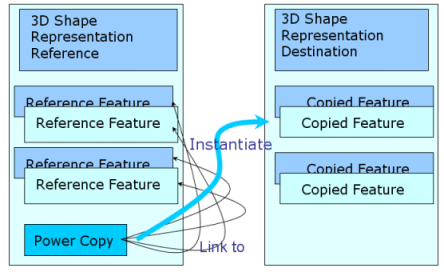
- Creating the Power Copy: In the PktPowerCopyReference.CATPart file, we have a line called Line.1. The Power Copy reference is created by selecting this line and the Distance_to_Point parameter that computes the distance between the line and one of the points of the model. Note that there is a link between the Power Copy reference and Line.1.
- Instantiating the Power Copy: In the destination Part document, we have 4 points: Point.1, Point.2, Point.3, and Point.4. We select Point.1 and Point.2 to create the line and Point.4 so that the formula computing the distance between the line and the point is re-launched: A new line is created and the formula re-computed.
User Features: Rely on the Reference/Instance mechanism
- The User Feature reference aggregates a copy of each selected feature.
- The instantiation of a User Feature reference creates a new feature: An instance of the User Feature reference.
- After instantiation, the new User Feature can be edited. You can change the value of its published parameters and/or replace its inputs.
- A change in the reference User Feature does not impact its instances.
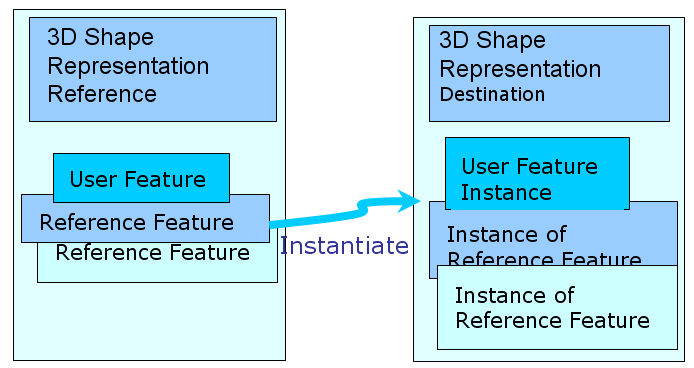
- Creating the User Feature : In the PktUserFeatureReference.CATPart file, we have a line called Line.1. The User Feature reference is created by selecting this line and the formula (that computes the distance between the line and one of the points of the model) and by publishing the Distance_to_Point parameter. Note that the User Feature is a black box which contains a line, a published parameter. The inputs (the points) and the published parameter are outside the black box.
- Instantiating the User Feature : In the destination Part document, we have 4 points: Point.1, Point.2, Point.3, and Point.4. We select Point.1 and Point.2 to create the line and Point.4 so that the formula computing the distance between the line and the point is re-launched: A new line is created and the formula re-computed. Note that the name of the new User Feature is UserFeature1.1: It is the name of the reference indexed by 1. This new feature can be edited which means that the inputs and the published parameter can be modified.
![]()
Defining the content of a template
You can define the content of a template.
Please find below a table listing the objects that can be inserted and those that cannot be inserted into Power Copies, and User-Defined Features.