Click OK to create the transformed element.
The new geometry is now positioned into the new axis system.
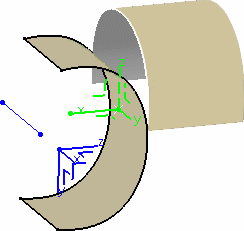
The element (identified as Axis To axis transformation.xxx)
is added to the specification tree.
For more information, see Generative Shape Design User's Guide: Using Tools: Defining an Axis System and Selecting Using the Multi-Selection.