Creating Solid Combines | ||||
|
| |||
The Combine Definition dialog box appears.
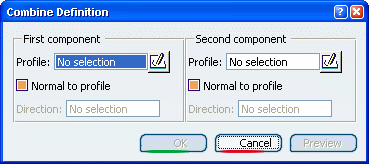
Select a sketch as the first component to be extruded.
Sketches must contain closed profiles. Note that if you launch the Solid Combine command with no profile previously defined, just access the Sketcher by clicking the icon
 available in the dialog box and sketch the profile you need.
available in the dialog box and sketch the profile you need.
Select another sketch as the second component to be extruded.
This sketch contains only one profile, namely a rectangle. The Solid Combine capability computes the intersection between the profiles virtually extruded. By default, each component is extruded in a plane normal to its sketch plane. The application previews the result as soon as the second component has been selected.
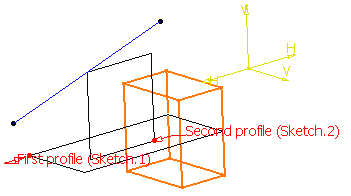
For the purposes of our scenario, clear Normal to profile for the first component and select the line created in Sketch.3 to indicate the extrusion direction.
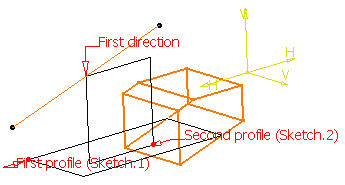
Click OK to confirm and create the solid combine feature.
The new element (identified as Combine.xxx) is added to the specification tree.
