Click Variable Radius Fillet
 .
.
Select any edge for filleting.
The application detects both vertices and displays them as 2 elements
in the Points box.
Click the
 icon
to display the Point Elements dialog box.
icon
to display the Point Elements dialog box.
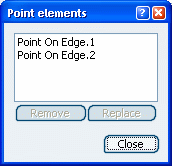
This dialog box allows you to:
- view the selected elements
- remove any element clicking the Remove button
- replace any element using the Replace button
and selecting a new one in the geometry or the specification
tree.
Select two additional points on the edge.
The Point Elements dialog box now displays four points.
Select PointOnEdge.2 from the list and click
the Remove button.
The point is removed from the list.
Select PointOnEdge.3 from the list and click
the Replace button.
Select a new point on the edge: PointOnEdge.3
has been replaced with PointOnEdge.5.
Click Close in the Element list
dialog box to return to the initial commands:: Variable Radius Fillet
in this case. The Variable Radius Fillet dialog box is updated
accordingly: only 3 elements are identified as being selected.