About Deleting Geometry | ||||||
|
| |||||
Delete Dialog Box
The Delete dialog box contains three options:
- Delete exclusive parents: deletes the geometry on
which the element was created. This geometry can be deleted only if
it is exclusively used for the selected element.
This option is already selected if you previously checked the Delete exclusive parents option in the Options dialog box. For more information, see General to know how to customize appropriate settings.
- Delete all children: deletes the geometry based upon the element to be deleted, in other words, dependent elements.
- Delete aggregated elements: deletes the geometry aggregated below the element to be deleted.
In the scenario described in Deleting Features, Delete exclusive parents cannot be used because the rectangle has no parents. Delete aggregated elements cannot be used either due to the fact that there is no aggregated geometry.
| Warning: Because sketches are not aggregated to feature nodes in non-hybrid environments, the Delete dialog box is unnecessary and therefore does not appear when deleting features. |
Deleting a feature is possible even if it is the first feature of the PartBody.
![]()
Deleting Features Built upon Dress-up Features
If you delete a feature (dress-up or not) previously used to create a dress-up feature, the dress-up feature is recomputed.
In this example, thickness was added to the pad, then material was removed
from the whole 3D shape using Shell
![]() .
In other words, the existence of the shell depends upon the existence of
the thickness.
.
In other words, the existence of the shell depends upon the existence of
the thickness.
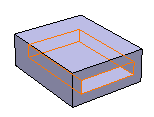
Applying Delete on the thickness deletes the thickness feature only. The application keeps the shell feature.
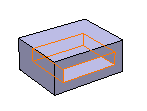
![]()
Deleting Constrained Features
If while you are deleting a constrained feature you decide to replace it with another feature, the related constraints are never re-created. They are always automatically deleted. The application warns you via the Delete dialog box:
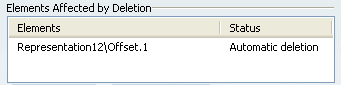
![]()
Deleting Patterns
Applying the Delete command on one instance of a pattern deletes the whole pattern.
![]()
Deleting Aggregated Elements
When using Delete, keep in mind that:
- Whenever you delete a feature, you can choose between deleting the corresponding aggregated element (element located just below the feature based on it, in the specification tree. For example, a sketch) or not. In concrete terms, you can activate or deactivate the Delete aggregated elements option. By default, the option is checked.
- Deleting a surface or wireframe element may affect the specifications of a Part Design feature.
- When deleting a Boolean operation, by default all operated bodies (located below the Boolean operation node) are deleted too: just deselect the Delete aggregated elements option if you wish to keep the bodies. For more information, see Deleting Boolean Operations Performed within OGSs.
![]()
Highlighted Elements
If the Delete all children and/or Delete exclusive parents option is selected, additional elements that will also be deleted are highlighted.
However, if the Delete aggregated elements option is selected, aggregated elements are not highlighted: implicitly, all elements under the selected element will be deleted.