Create and Save a PPR Context
A PPR Context is created when you start Machine Programming.
From a product containing a part to machine:
- Select .
A PPR context with an empty Machining Cell is created. An empty Activities Process Tree opens automatically.
- Create a generic machine or assign a machine from the database.
As soon as a machine is assigned to the Machining Cell, a Part Operation and a Manufacturing Program are created in the Activities Process Tree.
- Alternatively, open an existing Machining Process or PPR context .
 By default,
the
Activities Process Tree opens
automatically.
By default,
the
Activities Process Tree opens
automatically.
In addition to the
authoring window that contains a geometrical view of the products, and to the Activities Process Tree that contains the machining activities, Machine Programming creates a tree named PPRContext_Productxxx.
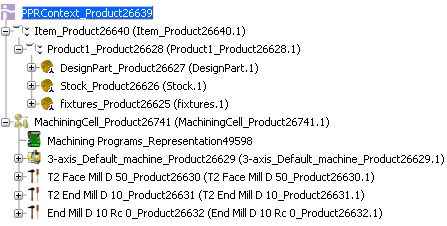
Note:
The name may vary according to the environment defined by your administrator.
The PPR Context contains:
- A product (in our example Item_Product26640) that contains the products required to support the program.
This may be the design engineering product itself, or a complex
setup assembly that includes the design product and stock product you have specified.
- A resource called the Machining Cell that includes:
- one single machine,
- the tools,
- the tool assemblies,
- accessories,
- A representation called Machining Programs that contains the programs
of the machine. This representation is attached to one particular
machine, meaning that all the Part Operations it contains are associated to this particular machine, and taken into account by the Generic Machine dialog box. Thus changing the machine in the Generic Machine dialog box affects all the associated Part Operations.
- Processes and system data optionally created by you. These objects
link resource data to product data. They hold implement links
that can be used in the PPR Navigator to analyze impacts of
engineering changes on resource data. See Managing Design Changes and Links.
Note:
The Machining Cell is the main object for the Machine Programmer.
Select to save the PPR Context.
See Propagating.

Open a PPR Context from its ID
You can search a PPR Context from its name and open it from the Search Results window.
In the Search box of the Bar, enter
a search string such as prd: PPR* and click 
See Using the Bar.
Select the
PPR Context in the Search Results window and select Open in the contextual menu.
The PPR Context and all the related objects are retrieved
from the database and displayed in the PPR editor.