Inserting STL Files | ||
| ||
From any product:
- Select Start > Machining > Machine Programming.
A PPR context with an empty Machining Cell is created. An empty Activities Process Tree opens automatically.
- Create a generic machine or assign a machine from the database.
As soon as a machine is assigned to the Machining Cell, a Part Operation and a Manufacturing Program are created in the Activities Process Tree.
- Alternatively, open an existing Machining Process or PPR context .
 By default,
the
Activities Process Tree opens
automatically.
By default,
the
Activities Process Tree opens
automatically.
- Select Start > Machining > Machine Programming.
Click
 Utilities.
Utilities.Click Inserts an STL file
 in the Utilities toolbar.
in the Utilities toolbar.
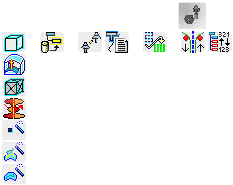
The Insert STL File dialog box opens:
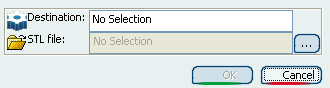
Select the Destination of the STL file in the specification tree.
Click ... and use the Open an STL file dialog box to navigate to the .stl file.
Click Open in the Open an STL file dialog box then OK in the Insert STL File dialog box.
You can now machine the part that you have just imported.