Click Live Process Editor and Live System Editor
 in the Views toolbar.
in the Views toolbar.
The LPE is positioned in the upper frame of the window and the LSE in the lower frame.
Drag and drop the Process tile representing the chainsaw engine (L2b) to the first System tile.
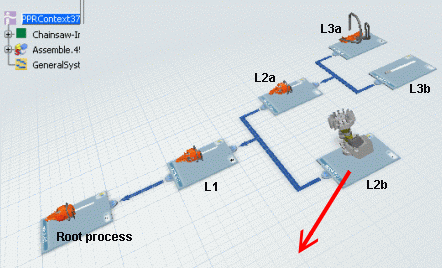
The 3D representation of the chainsaw engine appears on the System tile and operations are created under the system in the tree.
Drag and drop the Process tile representing the chainsaw sword (L3b) to the second System tile.
Operations are created under the system.
In the same way, drag and drop two other Process tiles (L2a and L3a) to the second System tile.
More operations are created under the second system in the tree.
Drag and drop the Process tile representing the partially assembled chainsaw (L1) to the third System tile.
Operations are created under the system.
In the same way, drag and drop the root Process tile to the third System tile.
More operations are created under the third system in the tree.
Click Live System Editor
 in the Views toolbar.
in the Views toolbar.
The system structure is displayed in the Live System Editor.