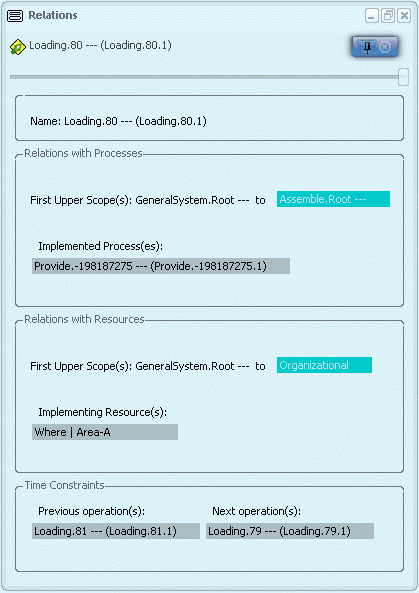Select a system tile or system node in the tree. Click Launch Relations Panel  . . The Relations panel appears. It shows the relations of the selected system with processes and resources (scope links) as well as product flows. 
Select an operation node in the tree. The Relations panel is updated to show the relations of the selected operation with processes and resources (scope links and implement links) as well as time constraints. 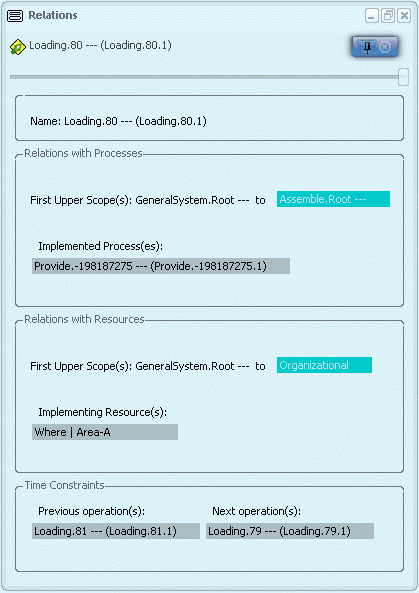
Notes:
- To fix the position of the panel on the screen, select the Dock button
 at the top of the panel. at the top of the panel.
- To allow the panel to be moved around the screen, select the Undock button
 at the top of the panel. at the top of the panel.
- To close the panel, select the Close button
 at the top of the panel. at the top of the panel.
- To adjust the transparency of the panel, use the slider at the top of the panel.
- The panel can be iconized or used as a non-immersive dialog box by using the buttons in the title bar.
- The panel can be customized to your needs using XML files, which define which data are shown in the panel. For more information, see PPR Editor User's Guide: Relations Panel Customization.
|
 at the top of the panel.
at the top of the panel. at the top of the panel.
at the top of the panel. at the top of the panel.
at the top of the panel.