Click Edit Footprint
 . .
Select a resource from the Resources List in the PPR
tree. If the object is not a resource, use
Generate a Resource
 in the Resource Structure toolbar to convert the object to a resource. in the Resource Structure toolbar to convert the object to a resource.
The 2D Layout for 3D Design capability becomes available within the workbench.
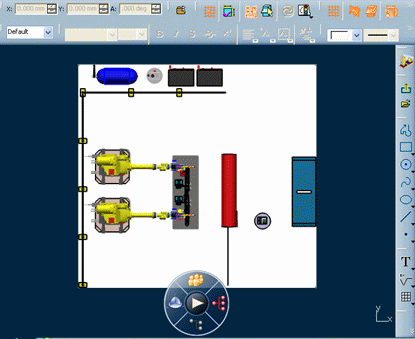
Define the appropriate
shape and dimensions for the footprint using the full drafting capability. You can also attach an existing drawing view to the footprint. Some of the capabilities available are:
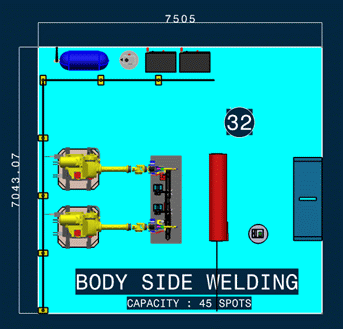
For more information about 2D Layout for 3D Design capabilities, see the 2D Layout for 3D Design
User's Guide. Click Exit
Footprint Edition  to return to the Resource Definition & Layout capabilities. to return to the Resource Definition & Layout capabilities. Notes:
- You can delete any exiting footprint using Delete Footprint
 . .
- A footprint is a property of a resource reference. Therefore all instances of the resource display the same footprint.
- When editing a footprint using the 2D Layout for 3D Design capabilities, you cannot place items from a catalog.
- Use Display all elements using Z-buffer depth setting to visualize footprint properly in 3D view. See Depth display section in Tools > Options
> General > Display > Visualization.
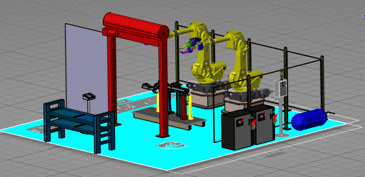
|