Select either
Current Axis
 or
Change Current Axis and Snap Compass (to product)
or
Change Current Axis and Snap Compass (to product)
 .
.
Select the product on which you wish the command to
act.
What you observe
on the geometry after clicking Current Axis
 :
:
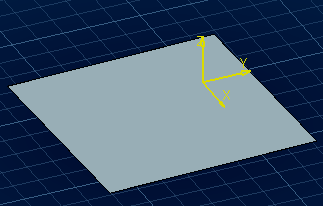
What you
observe on the geometry after clicking Change Current Axis and
Snap Compass
 :
:
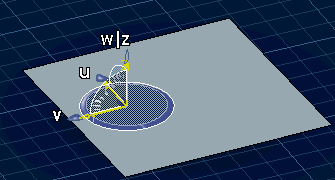
Click Current Axis History
 .
.
The Local axis dialog box appears.
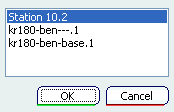
Select the local axis (described by the object's name)
to which you wish to return, and click OK.