Move the robot along the grid to observe the grid expanding
and contracting to follow the robot's placement.
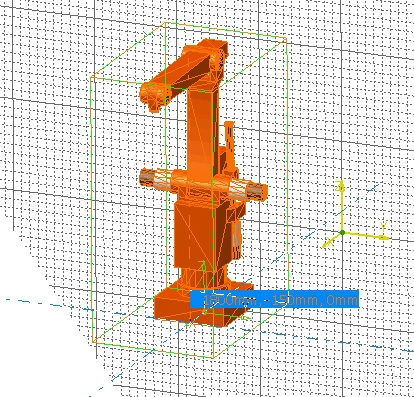
The size of the grid can be altered using the step input box in the
General Environment Tools toolbar. See Toolbars.
The grid step is defined by the step combo. However the scale of
the grid is dynamic. So if the step is 200, the grid scale can be a
multiple or sub-division of 200 (for example, 20000, 2000, 200, 20,
2).
This is called a dynamic (or adaptive) grid since the step changes
depending on the zoom factor.
Other options for the grid can be set using the Tools > Options
> Resource Definition & Layout > General tab.