Click Existing Product or Resource
 .
.
The Insert Existing Product or Resource dialog
box appears.
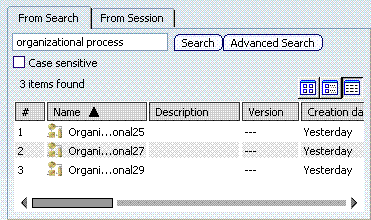
You can search for an existing resource in one of the following ways:
- From Search lets you retrieve data by querying the database
- From Session
lets you retrieve
data already loaded in your session.
For more information, see Using the PLM Chooser
in DELMIA Infrastructure Guide.
In the From Search
tab, specify the search attribute and click Search or
Advanced Search.
If you click Advanced Search, the Search
Criteria dialog appears. This allows to search for particular
attributes. Specify the required attributes and click OK.
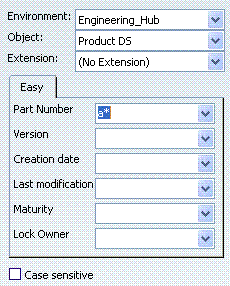
In the From Session
tab, click Retrieve Loaded Data.
All objects already loaded in your session are displayed:
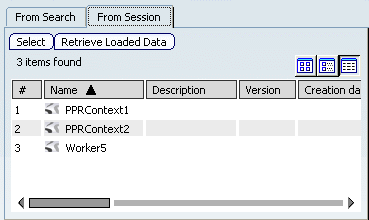
Note:
The resources/products found by the search can be listed in the following
ways:
- Thumbnails
 displays the search results in thumbnail mode.
displays the search results in thumbnail mode.
- Tiles
 displays the search results in tile mode.
displays the search results in tile mode.
- Details
 displays the search results in detailed mode.
displays the search results in detailed mode.
To interactively select the objects to be inserted, click Select in the From Session
tab then directly choose your object from a Navigation window or a Search Results window
Select the desired resources/products in the list and click OK.