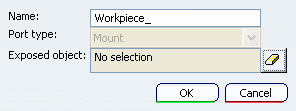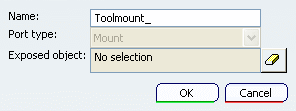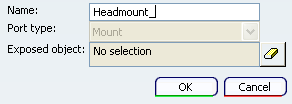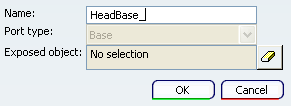Define Workpiece Mount Point
You can create workpiece mount points on a NC resource using the Define Workpiece Mount Point command.
Click Define Workpiece Mount Point  on the Machine Building toolbar, and select the NC Resource node from the resource tree. on the Machine Building toolbar, and select the NC Resource node from the resource tree.
The
Define Workpiece Mount Point dialog box appears.
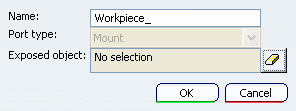
Modify the Name of the mount point.
Select the Exposed Object to be of type Axis.

See Part Design User's Guide > Using Miscellaneous Tools > Defining an Axis System. Click OK to create the workpiece mount point. This creates a node with the workpiece mount point name in the Product Tree, under the Publications node.

Define Head Mount Point
You can create head mount points on a NC resource using the Define Head Mount Point command.
Click Define Head Mount Point  on the Machine Building toolbar, and select desired node from the resource tree. on the Machine Building toolbar, and select desired node from the resource tree.
TheDefine Head Mount Point dialog box appears.
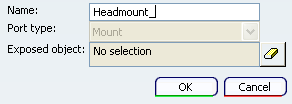
Modify the Name of the head mount point.
Select the Exposed Object to be of type Axis.
See Part Design User's Guide > Using Miscellaneous Tools > Defining an Axis System Click OK to create the head mount point. This creates a node with the head mount point name in the Product Tree, under the Publications node.

Define Head Base Point
You can create head base points on a NC resource using the Define Head Base Point command.
Click Define Head Base Point  on the Machine Building toolbar, and select desired node from the resource tree. on the Machine Building toolbar, and select desired node from the resource tree.
TheDefine Head Baset Point dialog box appears.
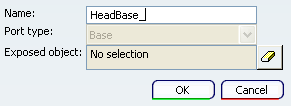
Modify the Name of the head base point.
Select the Exposed Object to be of type Axis.
See Part Design User's Guide > Using Miscellaneous Tools > Defining an Axis System Click OK to create the head base point. This creates a node with the head base point name in the Product Tree, under the Publications node.
|
![]()