Define Home Positions
You can define
home positions for a mechanism using the Home
Positions command.
Click Home
Positions
 on the Machine Building toolbar.
on the Machine Building toolbar.
The Home Position Viewer dialog box
is displayed.
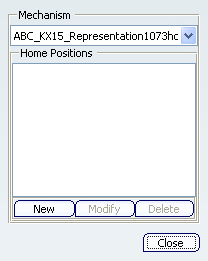
Click New in the Home Position Viewer dialog.
The Home Position Editor dialog box
is displayed with the standard jog controls in the upper section
and a text entry field in the lower section.
The jog controls are used to specify the desired
set of command values for the home position, while the text
entry field is used to specify its name.
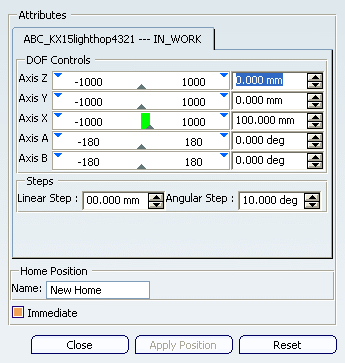

Create a Home Position
You can create two home positions - one with all DOFs set to zero, and the
other with X-axis DOF set to 100.
Set all the DOF values to
zero for the first home position, and enter the string Zero_Home in the Home Position
area's Name field. Click Close and exit the Home Position Editor.
Zero_Home has been added to the list
of home positions for the mechanism.
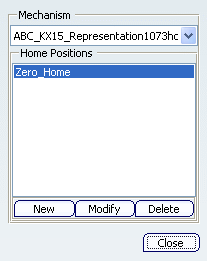
Define a second home position named Home.
Use the slider bar to set the value of
Axis X to 100.
Double-click
on each home position in the Home Position Viewer, .
This has the effect of immediately moving the mechanism
to the specified coordinates.

Modify a Home Position
You can modify
home positions for a mechanism.
Select Home and click Modify button in the Home Position Viewer. Move the mouse into the geometry area near Axis
Y; use the manipulator to change the value of Axis Y.
Click OK. Click Close on the Home Position Viewer.
For additional information on entering command values, see
Jogging a Mechanism.
|