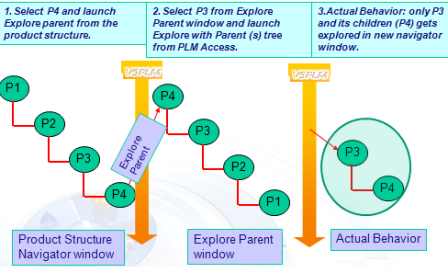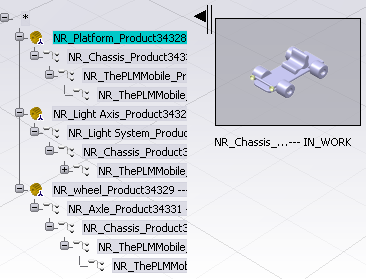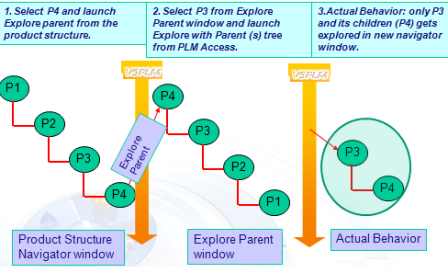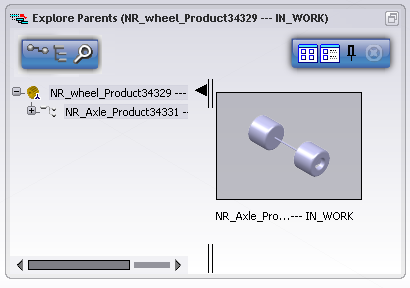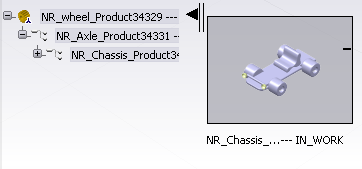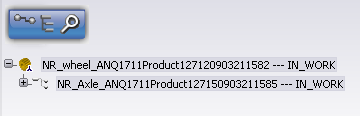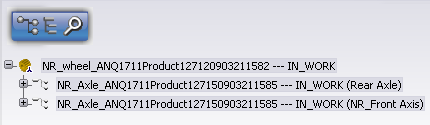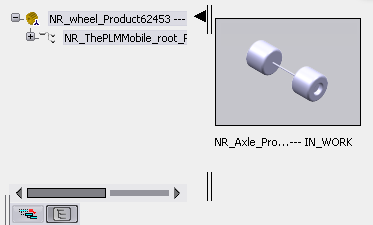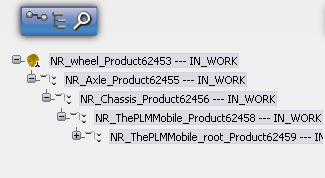Right-click an object and select Explore Parents.
The Explore Parents immersive dialog box appears. The selected
object represents the root of a tree under which is its parent
object. The thumbnail represents a 3D image of the parent object.
Note that the tree is displayed bottom to top.
Click Float  to undock the dialog box.
to undock the dialog box.
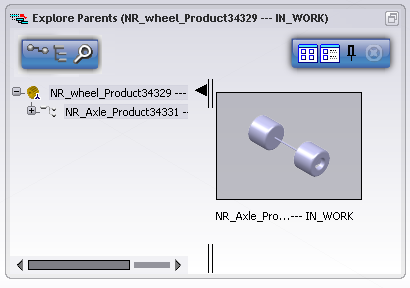
If the parent object can be expanded, double-click it.
The parent object's parent object is displayed in the tree. (You can
continue expanding the tree to display in turn the parent object of
each respective object for as many levels as you wish.)
Select any object in the displayed tree.
The selected object's parent object is displayed in the
thumbnail.
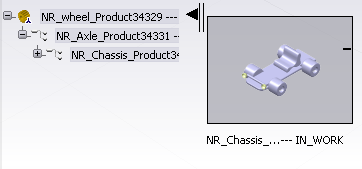
Right-click any object in the tree and select Explore.
The object is opened in a new Navigation window as root
object.
Select any object in the tree, right-click the
associated parent thumbnail and select Explore.
The parent object is opened in a new Navigation
window as root object.
Click  to toggle to Instance/Reference mode.
to toggle to Instance/Reference mode.
The different instances are now displayed for the references
previously displayed.
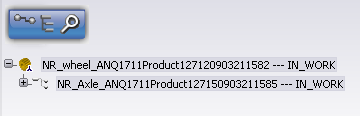
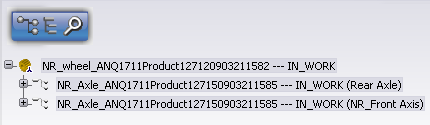
Note:
In
the case where there is only one Instance for a
Reference, for intermediary nodes the displayed Instance and
Reference names will be different. However for terminal
leaves, which are usually Representations, they could be the
same.
Click  to display a list of all roots containing the reference.
to display a list of all roots containing the reference.
All roots are indicated. Note that these results are displayed on a separate tab page.
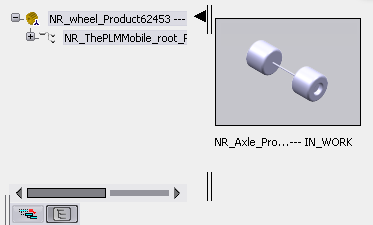
Click  and select a reference from any window (Search Results, Navigation or Examine) to display complete parent hierarchy.
and select a reference from any window (Search Results, Navigation or Examine) to display complete parent hierarchy.
The parent hierarchy is displayed. Only branches in which the selected reference is found are kept.
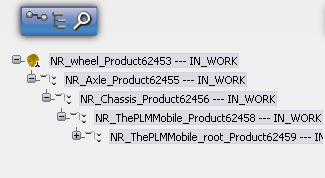
To close the dialog box (or to close the current tab page if multiple tab pages are open), click Close
 .
.
Note:
When you launch the Explore Parents command from the Explore Parent dialog box, then the selected object becomes root in the new Navigation window: