Expanding an Object | ||
| ||
To expand an object:
- in the 3D, double-click the object
- or in the specification tree, double-click the object name
- or in the specification tree, click the "+" node
- or in the menu bar, select View > Tree Expansion > Expand One Level.
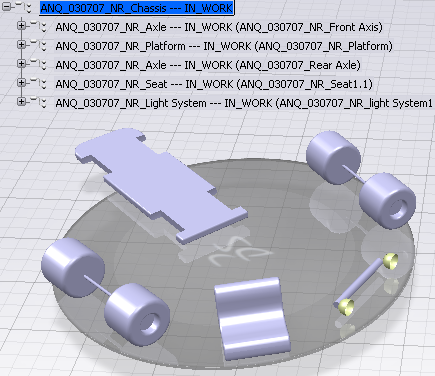
To collapse an object, in the specification tree, click the "-" node.
The object is collapsed.
To expand all levels of an object, select the object and click Expand All
 or, in the menu bar, select View > Tree Expansion > Expand All.
or, in the menu bar, select View > Tree Expansion > Expand All.All branches of the selected object are expanded down to their leaf components.
Tip: To order tree nodes alphabetically, your administrator can select the appropriate option in the Infrastructure > VPM Navigator settings tab. To expand an object a customized number of levels:
- In the menubar, select View > Set Expand Level.
A Set Expand Level dialog box appears.
- Select the number of levels you will want to expand objects and click OK.
- In the tree, right-click an object and select Customized Expand.
The object will be expanded by the customized number of levels.
Tip: In order to define a smaller number of levels for subsequent expands, you must: - first run the Refresh and Collapse command
- then redefine the the number of levels using View > Set Expand Level.
- In the menubar, select View > Set Expand Level.