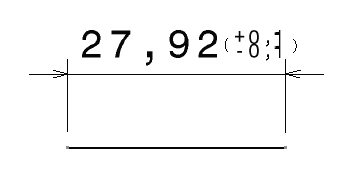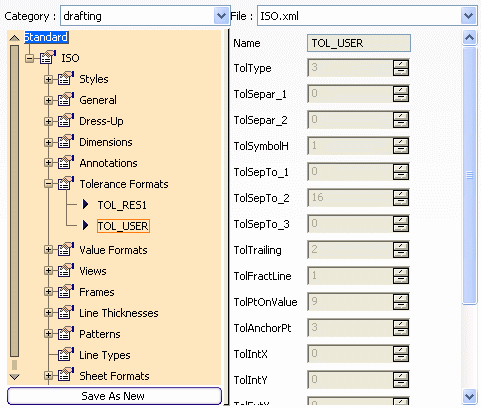Defining Standard Parameters | |||||
|
| ||||
Customize Standard Parameters
You can customize standard parameters.
With the pre-defined ISO standard, a radius dimension extension lines reaches the center of the circle. The administrator will modify the extension line so that it does not reach the center of the circle.
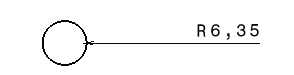
![]()
Define a New Format
You can define a new dimension tolerance format.
In this scenario, the administrator will create a new dimension tolerance format, with superimposed tolerance values and parenthesis as separators. The new tolerance format will appear in the Tolerance combo box of the Dimension Properties toolbar.