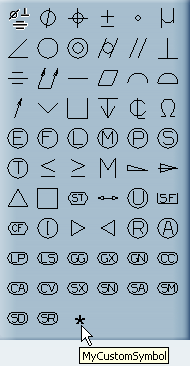Click the Engineering Symbols node of the
Standard Definition editor.
The editor appears.
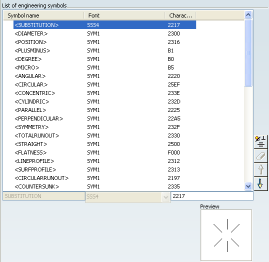
Click New
 .
.
A new line appears at the end of the symbols list.
Type MyCustomSymbol as the new symbol
name and select the Arial Unicode MS (True Type) font.
Type 2217 in the unicode Character box.
Click Enter.
The Preview is automatically updated.
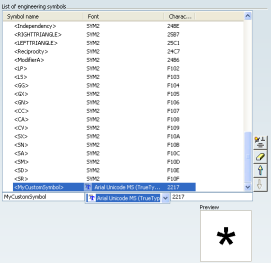
Click OK to create the new engineering
symbol.
An information window appears to confirm in which file the symbol will
be saved.
Click OK to close the information
window.
The new symbol is automatically added to
the symbols list available from the Text Properties toolbar and from
the Edit > Properties > Dimension Text
tab.