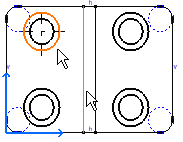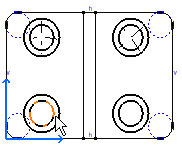Click Center Line with Reference
 in the Dress-up toolbar (Axis and Threads sub-toolbar).
in the Dress-up toolbar (Axis and Threads sub-toolbar).


Select the circle to which you want to apply the center
lines.
Select the line that should be used as a reference.
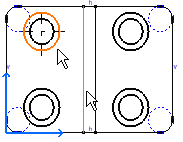
The center line created is associative with the reference
line.
To create a pair of center lines according to a circular
reference (a point or a circle), click Center Line with Reference
 in the Dress-up toolbar (Axis and Threads sub-toolbar).
in the Dress-up toolbar (Axis and Threads sub-toolbar).
Select the circle to which you want to apply the center
lines.
Select the circle that should be used as a reference.
The pair of center lines created is associative with
the reference circle.
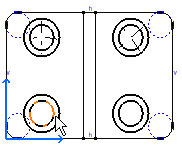
Notes:
- When creating a center line on a generative view, a message will
be displayed if the center line cannot be associative to the 3D. In
this case, the center line is neither linked to the 3D nor to 2D drawing
elements. For example, a non-associative center line with a reference
line will not be updated when the reference line is moved.
- You cannot apply this scenario to an ellipse.
|