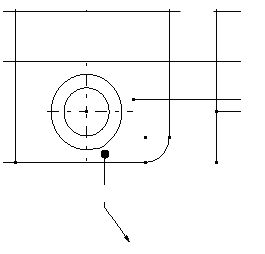Select Insert > Dress Up > Arrow.
Click a point or select an object to define the arrow
starting point (the tail).
Click another point or select another object to define
the arrow extremity (the head).
The arrow is created.
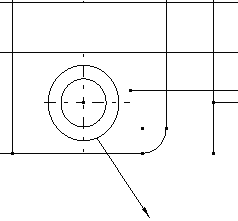
To add a breakpoint, select the arrow and right-click
a yellow manipulator.
A contextual menu appears.
Select Add a Breakpoint.
A breakpoint is added to the arrow. You can drag it
to change the arrow path.
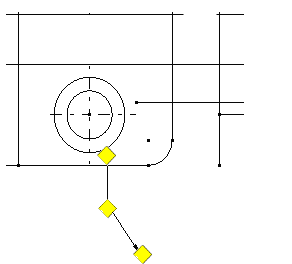
To choose a symbol for the arrow tail, right-click the
yellow tail manipulator.
In the contextual menu, select Symbol Shape
and a symbol.
The symbol you choose now appears on the arrow tail.
You can also change the symbol used for the arrow head by repeating
steps 6 and 7.
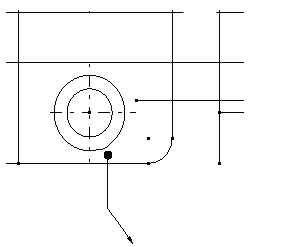
To create an interruption on the arrow tail, right-click
the yellow tail manipulator again.
A contextual menu appears.
Select Add an Interruption.
An interruption is added to the arrow.