Reported Properties Tab | ||
| ||
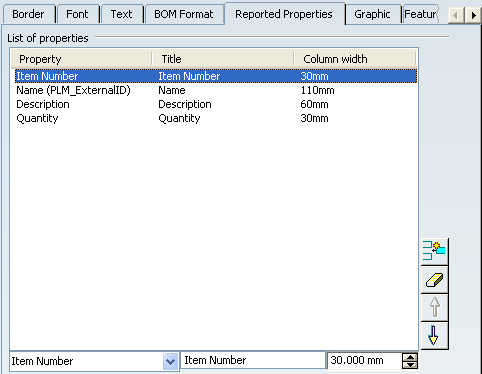
List of properties
- Property
- Specifies the properties that are displayed as columns in the bill of material. For each property, a column is created in the bill of material. The Property box displays the list of attributes available on a product. By default, the bill of material is created using the default bill of material style which displays, among other properties, the product name, the item number and the quantity. However, you can enrich the bill of material with as many properties as you want and/or you can change the existing ones.
Note that properties need to be valued/computed first before you can visualize them in the bill of material. For more information, please refer to the relevant documentation on these properties.
You can select an existing property and modify it.
Notes:
- Reported properties are not supported in case of heterogeneous selection of bill of materials whose list of reported properties are different, either in term of content or in term of order.
- Reported properties are supported in case the selected bill of material has the same list of reported properties and same order even if their titles and column widths are different.
- Title
- You can modify the title of the selected property.
- For each property, a default name is set. However, you can change the default name using this field.
- Column width
- You can modify the column width of the selected property.
- This column displays 3 decimal digits.
- The width value is set using the drafting standard unit (mm/m/inch as specified in the Tools > Options > Mechanical > Drafting > General > Paper Unit > Length field).
- The minimum value is equal to twice the horizontal column margin (included).
- The maximum value is equal to 1 meter (included).
- You can type the value or use arrows to change the width value by 1mm.
- New

- Allows you to add a new reported property.
The new reported property is inserted at the end of the list and is initialized from the previously selected property.
Note: This button is available only if a single line is selected.
- Delete

- Deletes one or more selected properties.
Note: This button is available only if a single line is selected.
- Move up

- Moves the selected property up.
- Move down

- Moves the selected property down.
Notes:
- This button is available only if a single line is selected.
- However, this button is unavailable if the selected line is the last one.