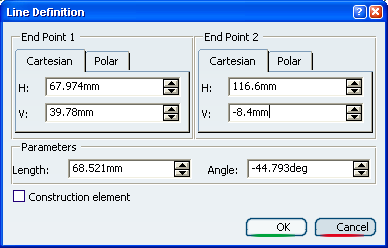Double-click the element you wish to edit. You can double-click
either in the geometry area or in the specification tree. For the purpose
of our scenario, double-click a line.
The Line Definition dialog box appears indicating the line
end point coordinates.
Or alternatively, right-click the element and select xxx object
> Definition.
Enter new coordinates to change the end points and/or
the length and angle.
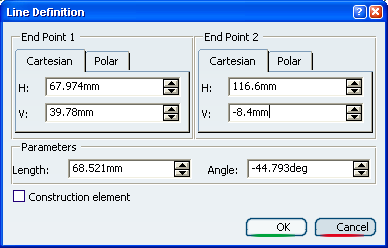
Select the Construction element checkbox
if you wish to change the line type.
Click OK to confirm the changes.
The geometry is modified accordingly.
Note: Profiles are not considered as entities when it
comes to editing them. To edit a profile, you need to edit the sub-elements
composing it. Edit > Properties, or the Properties
contextual command let you access and edit sketcher geometry properties
such as the feature name and graphic properties.