Click Arc
 in the Profile toolbar (Circle sub-toolbar).
in the Profile toolbar (Circle sub-toolbar). Click anywhere in the geometry area
to locate the arc
center, or if you know where this point must be located, use the
Sketch Tools toolbar which now displays different value fields
for defining the point coordinates.
These value fields are:
For the purposes of our scenario, use the Sketch
tools toolbar. Key in the circle center coordinates: H=18mm,
V=30mm and press Enter. Repeat the operation to define the start point.
Start Point (H: 40mm and V: 40mm)
The arc center and start point are created. The arc
now appears according to the position you assign to the cursor and end
point coordinates.
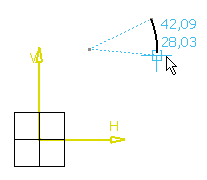
Repeat the operation to define the arc end point.
End Point (H:30mm and V: 50mm) or simply click when you get
the location you want.
The arc is created.
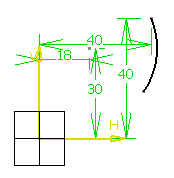
|