Creating Text | |||
| |||
Click Text
 in the Profile toolbar (Predefined Profile sub-toolbar).
in the Profile toolbar (Predefined Profile sub-toolbar).
The Text Creation dialog box appears.
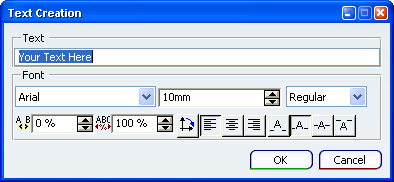
The Sketch Tools toolbar displays the value boxes for defining the horizontal (H) and vertical (V) point coordinates to set the position of the text.
Click anywhere in the geometry area to locate the text align point, or if you know where this point must be located, type the H and V values in the Sketch Tools toolbar. For the purposes of our scenario, select a point on the top side of a rectangle.
Important: You can create a text only on the linear and circular curves which act as a support for the text. By default, the text is created along the horizontal direction, if the valid support curve is not defined. In the Text box, type your text.
In the Font Type list, select the font to apply on the text.
In the Font Size box, type the value to define the height of the characters in the text.
In the Font Style list, select the font style to apply on the text.
In the Spacing box, type the percentage value to add or reduce the spacing between each character of the text.
In the Ratio box, type the percentage value to define the ratio of the width of the characters in the text with respect to the height of the characters.
Keep the default orientation of the text.
Note: You can click Indirect
 to change the orientation of the text with respect to the support geometry.
to change the orientation of the text with respect to the support geometry.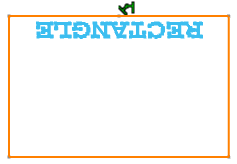
Click one of the following options to define the horizontal alignment of the text:
- Left Alignment

- Center Alignment

- Right Alignment
 .
.
Note: These horizontal alignment options are dependent on the selection point on the curve.
- Left Alignment
Click one of the following options to define the vertical alignment of the text:
- Descender

- Baseline

- Middle

- Ascender
 .
.
Note: These vertical alignment options are dependent on the support curve.
- Descender
Click OK when done.
The text is created on the linear support.

Notes:
- If you select the circular support, a text is created as shown below:
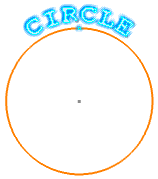
The Fix Together
 constraint is created between a text and a support, if the Create Detected Constraints
constraint is created between a text and a support, if the Create Detected Constraints  option is selected in the Tools toolbar.
option is selected in the Tools toolbar.
- If you select the circular support, a text is created as shown below: