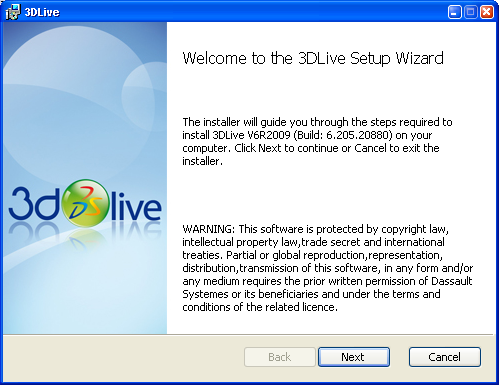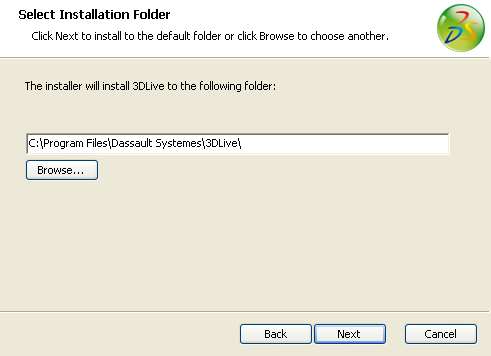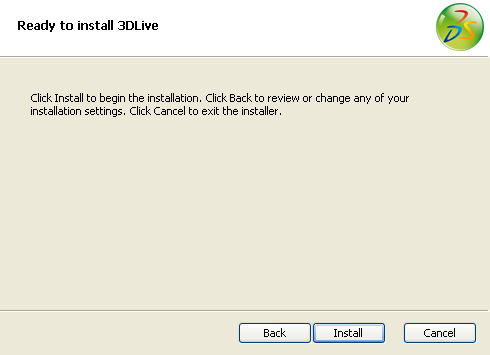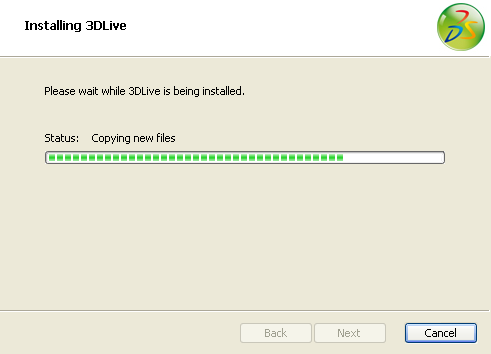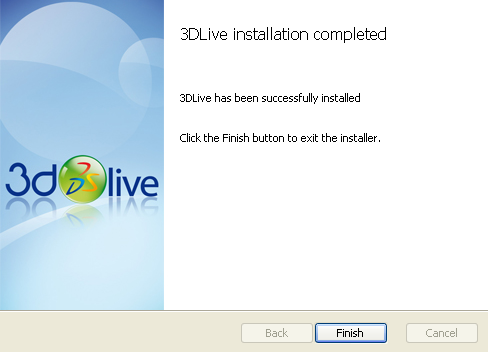Using the URL supplied by your administrator, access the
directory containing the MSI file.
Double-click the 3DLive.msi file.
The installation is launched and a welcome dialog box
appears. Click Next to continue.
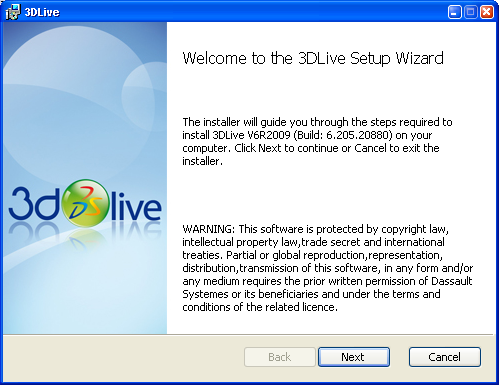
The following dialog box concerns installation folder
selection. Enter the installation folder path and name and then
click Next.
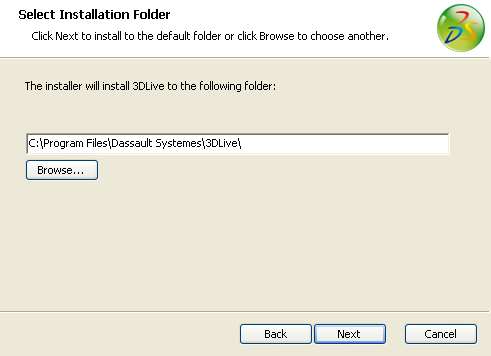
The following dialog box concerns installation
confirmation. Click Install to confirm and start the
installation.
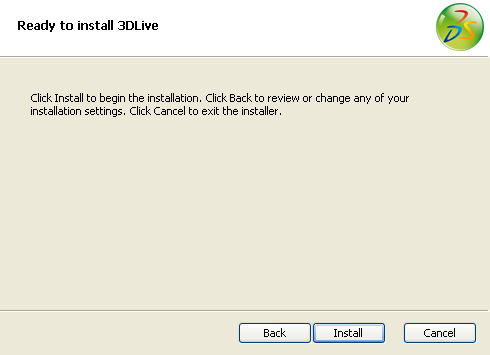
The installation begins. A progress bar indicates the progress of the
installation process.
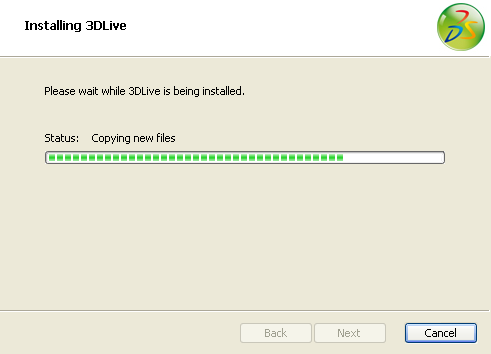
When the Installation Complete dialog box appears,
indicating that the installation has completed successfully, click
Finish to exit the installation process.
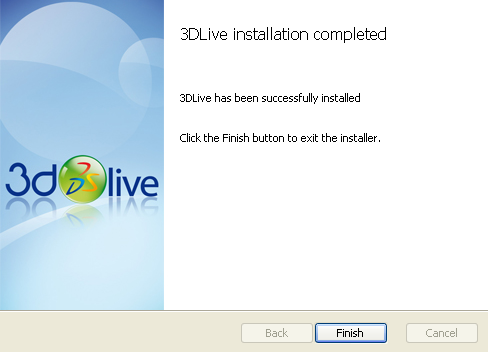
Note:
The
3DLive
installation creates the following on your machine: