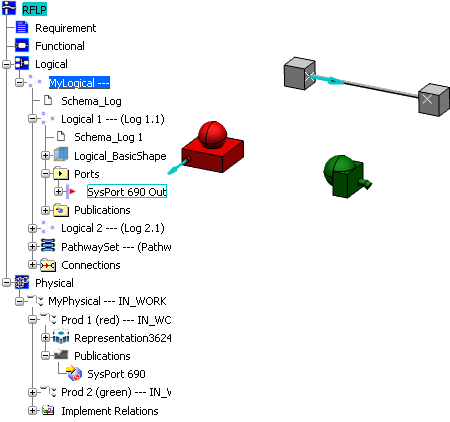Open the logical and physical views of your system.
In the example shown, the logical components (gray boxes) represent the red and green components in the physical domain.
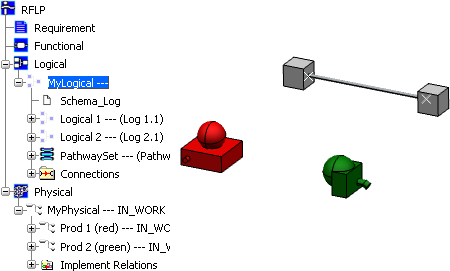
Click and verify that Physical Cross Highlight is selected.
(Physical Cross Highlight is the function which activates the cross highlighting of components between the 2D view and the physical domain.)
Cross-highlight logical to physical:
In the logical 2D view or RFLP tree, select a logical component.
- In the logical 3D view the corresponding shape is highlighted.
- In the physical domain the corresponding 3D representation is highlighted.
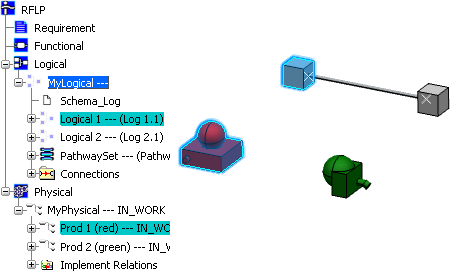
Cross-highlight physical to logical:
In the RFLP tree, select a physical component.
- In the logical 2D view the corresponding logical component is highlighted.
- In the logical 3D view the corresponding shape is highlighted.
Note:
This does not work from the 3D view; selecting a physical component in the 3D view does not highlight the corresponding logical component.
Cross-highlight logical to physical (ports): In the logical 2D view or RFLP tree, select a logical port.
- In the logical 3D view the corresponding port is highlighted by a blue arrow.
- In the physical domain the corresponding physical port publication is highlighted by a blue arrow provided that the physical publication has the same name as the logical port.
Note:
This does not work in reverse; selecting a physical port publication does not highlight the corresponding logical port.