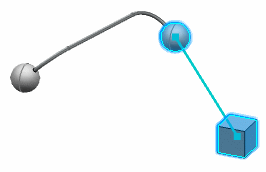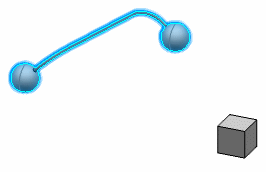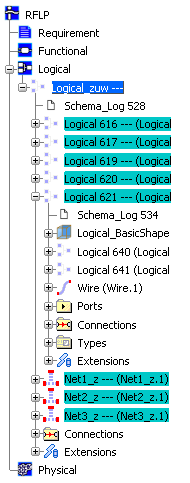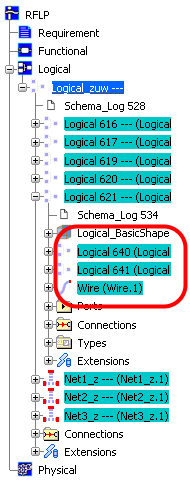This section describes how you can select and check the status of the routable components under a logical reference.
The routable components and the logical components to which they are connected are highlighted in the RFLP tree, the 2D view and the 3D view.
You have a choice between two methods of selecting the routable components.
In the 2D view or RFLP tree, right-click a logical reference and then do one of the following:
- Click Select Routables to select and highlight only the routable components directly under the logical reference.
- Click Select All Routables to select and highlight the routable components under the logical reference plus all those in any sub-levels.
| If you clicked Select Routables... |
If you clicked Select All Routables... |
|---|
| In the RFLP tree, only the routable components directly under the logical reference are highlighted. |
In the RFLP tree, the routable components directly under the logical reference plus all those in any sub-levels (here circled in red) are highlighted. |
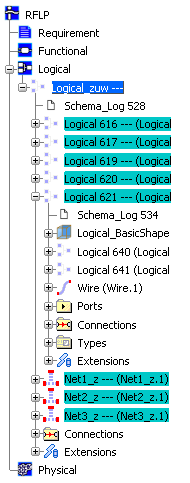
|
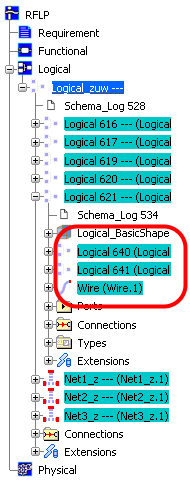
|
The corresponding elements are also highlighted in the 2D view and the 3D view.
When finished, click anywhere in the 3D view to unselect.
![]()