In the RFLP tree or in the 3D view, select the logical 3D component you
want to analyze.
Click Analyze Part
 . .
Key properties of the selected component are displayed.
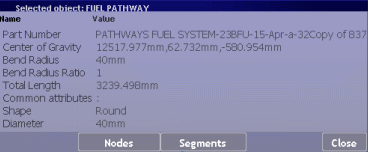
Optional: To view detailed node properties of
pathways,
click Nodes. 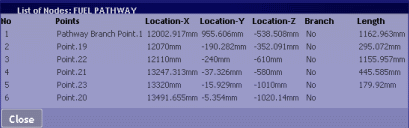
Optional: To view detailed segment properties of
pathways,
click Segments.

Click Close when done.
|