For this task, you must create a block instance in the
current block.
- In the contextual menu of the block, select
Insert ... > Block.
- If the Position dialog box appears,
select Before and click OK.
- In the Block Properties dialog
box, click OK. A new block is created in the
specification tree.
- Double-click the node Instance of the current
block in the specification tree. The tab Instances
of Block Properties dialog box appears.
- Click Add Port
 to create an instance of the newly created block.
to create an instance of the newly created block.
- Select the block in the column Block and
change the instance name.
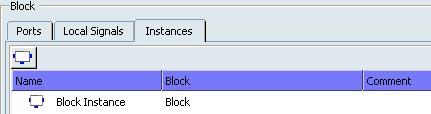
- Click OK. The instance is added
to the specification tree.
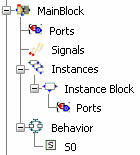
Double-click the instance block in the specification tree to open the Instance Properties dialog box. Uncheck Automatic Run. Click Add Action
 and select the step S0 in the graph.
and select the step S0 in the graph.
The Action Properties
dialog box appears.
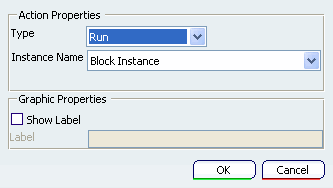
Select the type Run.
Note:
If the instance mode is set to Automatic Run, the instance is not available in the list.
Click OK.
The Run action is represented as
follows in the editor:
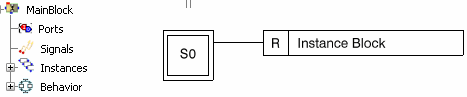
The block will be executed only when the step is active.
|