Select the Working Mode for Rule Bases
You can select the working mode for Rule Bases.
Right-click the Rule Base in the specification tree.
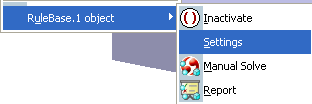
Select RuleBase.1 object > Settings.
Select the mode in the Working Mode scrolling list and click OK when done.
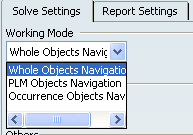
You can also right-click the Rule Base and select Edit > Properties and select the working mode in the Working Mode scrolling list.
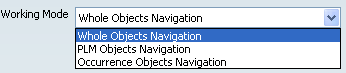

Select the Working Mode for Rule Sets
You can select the working mode for Rule Sets.
When creating the PLM Rule Set, select PLM Access > New > RuleEntity > RuleSet. Click Next.
Click the RuleSet information tab and select the working mode in the Working Mode scrolling list. Click Finish.
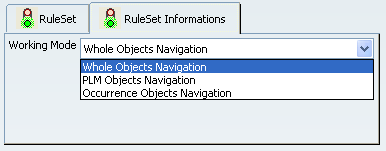
When working with existing PLM Rule Sets, select the PLM Rule Set in the KnowHow Authoring window, and select Edit > Properties. Then select the working mode in the Working Mode scrolling list.
|