Select the root node of the specification tree, click
 and select Knowledgeware > Rules > Knowledge Expert.
and select Knowledgeware > Rules > Knowledge Expert. A rule base is automatically added to the Relations node. Click Expert Rule Set
 . Change the name to RuleSet1 and click OK.
. Change the name to RuleSet1 and click OK. Click Expert Rule
 ,
change the name to ExpertRule, click
the rule set and click OK. ,
change the name to ExpertRule, click
the rule set and click OK. The Rule Editor opens. Enter the following script in the Editor, then click
Apply, and OK.

H:Hole
if(H.HoleType == Simple)
{
H.Diameter = 24mm
} Select the rule set and click Expert Rule set
 .
Change the name to RuleSet2 and
click OK. .
Change the name to RuleSet2 and
click OK. Select RuleSet2,
click Expert Check
 ,
change the name to ExpertCheck and
click OK. ,
change the name to ExpertCheck and
click OK. The Expert Check Editor opens. Enter the following script in the Editor,
then click Apply, and OK.

H:Hole
H.Diameter > 10mm
Click Apply and OK.
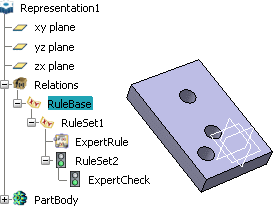
Note:
- You can nest as many rule sets as required into
a rule base.
- You can nest as many rule sets as required into
another rule set.
- You can create as many expert rules or expert
checks as required under each rule set.
|