Managing Component Family Modifications | |||
| |||
In the Component Family Commands toolbar, click Manage Component Family Modifications
 .
.
The Apply new version of the generic model dialog box opens.
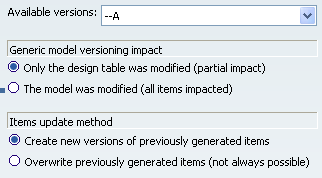
In the Available versions: scrolling list, select the version, --A in our example.
Select the option you want to apply in the Generic model versioning impact field: Only the design table was modified (partial impact) or The model was modified (all items impacted).
- The choice of the option depends on the modifications that were performed on the new version of the generic model.
- If only the table was modified, selecting Only the
design table was modified (partial impact) guarantees
that the impact on the family will be low:
-
New items appear if new rows (or new identifiers) are found.
-
Previous items are deleted if old rows (or identifiers) have been removed. Note that only the family item is removed. The associated models are kept in database.
-
Items are set not up-to-date (if previously generated) if the values of the corresponding row have changed.
-
Once a version of the new component family generic model has been applied, new resolved items become new versions (cloned versions) of items that have been previously resolved. (These new items appear on a row in the same table, see limitations).
If the model has been modified, all items are impacted.
-
- An error message is displayed if no other version of the generic model exists.
Select the option you want to use in the Items update method: Create new versions of previously generated items or Overwrite previously generated items.
Note:
Overwrite previously generated items is always available even if the modifications performed on the generic model are impacting: No modification of the PLM structure is accepted, which means that you cannot modify the product structure. If this mode is required, and if the structures of the generic model and the previously generated model are not compliant, the standard versioning mechanism is used.
Note: When overwriting models:
- Versioning generic model is still required.
- Overwrite operation occurs in database.
- The identifier set is not modified.
- The maturity of the components is reset to its initial state.
- Links in assemblies containing instances of overwritten models are not impacted. Links do not have to be rerouted.
- Assemblies containing instances of overwritten models are not up-to-date after this operation whatever the modifications performed on the generic model.
- The overwrite operation cannot be performed in session if the component to overwrite is loaded in session. The system automatically detects this case and uses the batch resolution. In the family window, if Test & resolve is used, the batch resolution button is automatically checked and greyed out if one of the items to resolve is loaded in session.
- For batch resolution, if the previous generated element components are loaded in session, those elements will not be refreshed after he batch execution. The changes will be visible when unloading and reloading those models (or assemblies containing them).
Click OK. Your generic model is modified.