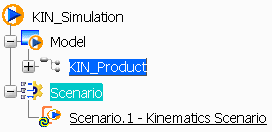Accessing the Kinematics Simulation Workbench | ||
| ||
In the Bar, click
 , and select Simulation > Kinematics
Analysis.
, and select Simulation > Kinematics
Analysis.
If no product is currently open, an empty simulation will be created.
If a product is currently open, a dialog box appears that allows you to associate the product with the new kinematics simulation. Select the appropriate options, and click OK:
- If a mechanism representation does not exist for the product, select Create a mechanism check box to create one; you must specify the mechanism properties in a subsequent dialog box (see Mechanism Representations in the Mechanism Design User's Guide).
- Select Create a kinematics scenariocheck box to create a new
simulation scenario upon entering the Kinematics Analysis workbench
(see Creating a Kinematics Scenario).
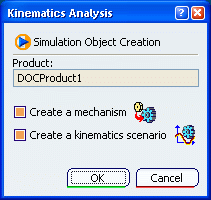
In the Kinematics Analysis / Simulation dialog box, enter a name and other appropriate information for the simulation, and click Finish.
The kinematics simulation is created and opened in the Kinematics Simulation workbench. The example below shows a new simulation with an attached product and a kinematics scenario; if the simulation is empty, you must attach a product to it (see Associating a Model with a Simulation).