Click Law Excitation  . .
The Law Excitation dialog box appears:
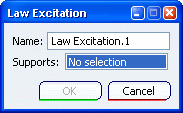
In the specification tree, select the command under the mechanism
representation that is the support for the kinematics excitation.
Depending on the command type you selected, Length formula or Angle formula appears in the
Law Excitation dialog box.
Specify the method used to define the excitation:
- To use a formula to define the excitation, right-click on the Length formula or Angle formula box, and select Edit formula.... For more information, see Writing Formulas for Law Excitations.
- If a design table has been defined for the excitation, it appears in the Length formula or Angle formula box. To edit the design table, click
 . For more information, see Using Design Tables for Law Excitations. . For more information, see Using Design Tables for Law Excitations.
Once the appropriate excitation is defined, click OK to save the kinematics excitation and to exit
the Law Excitation dialog box.
|