Select the Tools > Options... command.
Select the Display category, then the
Visualization tab.
Set a new color for the background:
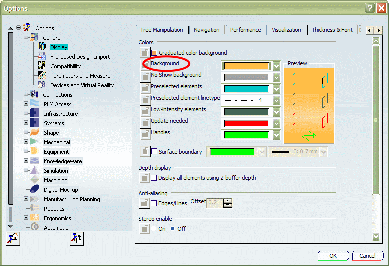
Click the OK button to confirm.
If you decide that you do not like the background color
after all, select the Tools > Options... command, select
the Visualization tab, then select the reset button located bottom left of the window.
The Reset dialog box appears:
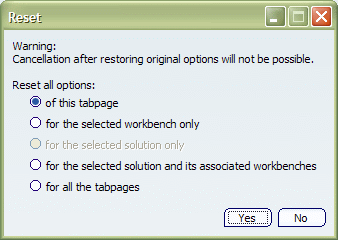
The options are as follows:
- of this tabpage: restores the default settings
for all options on the current tab
- for the selected workbench only: restores the
default settings for all options on all categories in a
selected workbench (included in a solution)
- for the selected solution only: restores the
default settings for all options for the selected solution
- for the selected solution and its associated workbenches:
restores the default settings for all options on all
categories of a selected solution and associated workbenches
(included in a solution)
- for all the tabpages: restores the default settings
for all options, on all tabs, and for all solutions.
Use the default option which restores the default settings
for the current tab, which in our example is the Visualization
tab, then click the Yes button.
The default background color is restored:
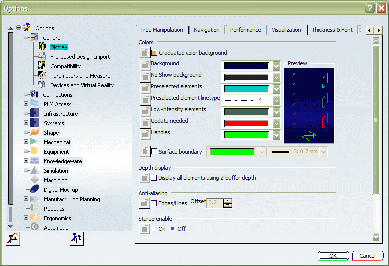
No matter how many times you change settings, you can always
restore the default settings using the reset button.