Log on as an administrator.
Insert the CD-ROM into the drive.
Proceed in exactly the same fashion as a normal installation.
Continue with the installation until the Installed
Configurations and Products dialog box appears listing the configurations
and products you have already installed in the current installation
directory.
Click Next.
The Setup Type dialog box appears:
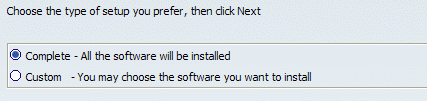
Click Complete to install all the software,
or Custom to display a list containing the additional configurations
you can install.
Click Next.
If you selected Custom, this displays a list
of the software you have not yet installed.
Select the additional software you want to install and
click the Next button until you get to the end.
This displays the Start Copying
Files dialog box.
Click the Install button to copy the files
to complete the installation.