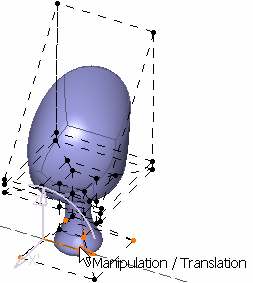Click Working Zone Definition
 .
.
Click the surface.
A Tools Palette is displayed:
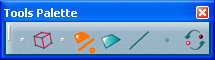
The following icons let you:
-




 :
select elements
:
select elements
-
 :
inverse the selection
:
inverse the selection
Select one or more elements using the
Ctrl or Shift key.
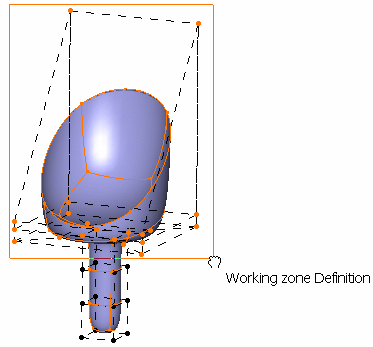
Click
Selection Inversion
 to swap the selection of the selected elements.
to swap the selection of the selected elements.
All protected elements become unprotected and vice-versa.
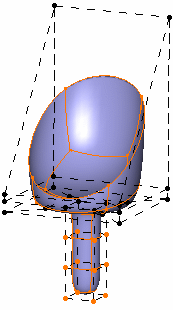
Click Modification
 .
.
Previously selected elements are displayed and protected ones are
hidden so that they cannot be selected.
You can now work within a limited zone.
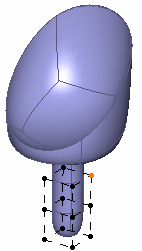
Deform the surface using the Transformation icons.
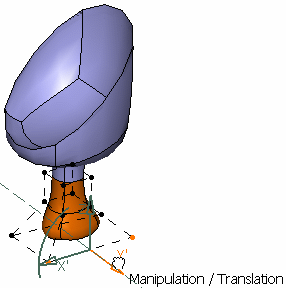
Click Working Zone Activation/Deactivation  in the Tools Palette to reset the protection of selected elements.
in the Tools Palette to reset the protection of selected elements.
All cells are displayed and can be modified.